Admit it, every single time you look at the number of messages in your Gmail Inbox, you cringe a little, I know I do, it’s sort of impossible not to.
After years of watching by Inbox spiral out of control I finally decided to do something about it.
Turns out there are a few simple commands that you can copy and post into your Gmail search tab to quickly clean things up a bit in the land of your Gmail Inbox.
LifeHack.org put together a really simple, step by step process on who to do just that, check it out:
The Basics: Deleting Emails in Gmail
In case you don’t know how to delete all emails filtered by your search, here’s a quick how-to:
- Select “All”
- Then click “Select all XXXX conversations in Search results“
- Delete
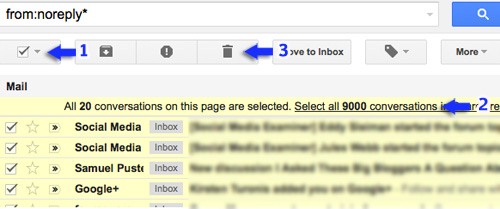
Tip #1: Delete Automated Updates
Search: [from:noreply* OR from:do-not-reply* OR from:donotreply* OR from:notification*]
This way you’ll filter out all the automated updates that come from bots (such as social media friend requests (no*********@*********le.com), calendar reminders (no*****@**********ar.com), etc.). Chances are, you’ll need those updates only once in a lifetime.
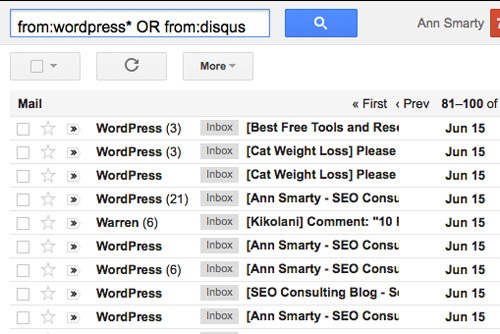
Bonus Tip: Don’t create a filter to delete those emails, as this will delete all the future updates as well. Instead, create a calendar reminder to do the regular clean up at least quarterly.
Tip #2: Delete All Blog Comment Notifications
Search: [from:wordpress* OR from:disqus]
If you are a blogger who hasn’t disabled comments, you’re probably getting email notifications each time a comment is pending approval or waiting for your reply. While these are probably useful for a “one-time notification”, there’s no reason to keep them in your inbox/archive.
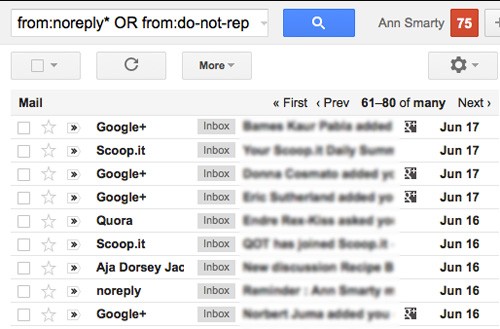
Tip #3: Clean Up Email Subscriptions
Search option one: [unsubscribe]
Search option two: [from:news* OR from:digest* OR from:auto* OR from:reports* OR from:*mailer*]
Not all emails here are likely to be worth deleting (I usually refer back to my most important email subscriptions if I forget a link or need a citation for a blog post, for example). But this search is a great starting point. Now you can go through search results and check any email you don’t think you need to keep. Simply click on “Filter messages like this” and create a filter to delete all of them.
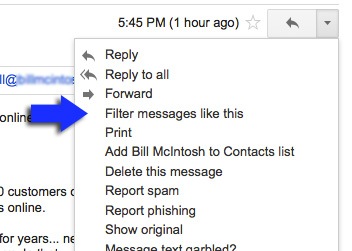
You can also unsubscribe while you are there to prevent future emails. I mean, it’s a good thing to clean up your email subscriptions as well while you are there…right?
Bonus Tip: And there’s an app for that! Unroll.me is a great online tool that lets you sign in (using Gmail authentication) and then scans your email inbox for possible subscriptions. You can unsubscribe from any of the emails right from within the tool interface:
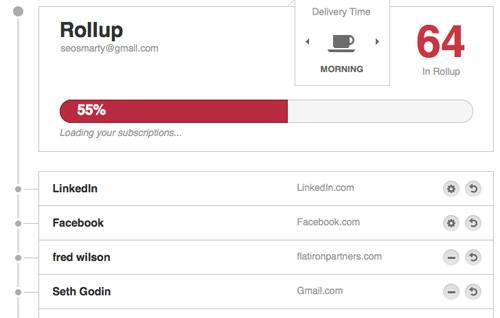
Emails I Never Delete
Like I said, I love my Gmail inbox for archiving all of my correspondence for me and keeping it in “the cloud”. No matter how often I move from computer to computer or change email clients, I can always rest assured that my email archive is intact.
As a result, I don’t like deleting too much of my email — especially the following types:
- Personal correspondence with my contacts (obviously);
- Invoices and payment confirmations;
- Brand-name tracking updates (from Google Alerts, for example). These could be turned into the great source of brand-growth analysis. Besides, they can be used to later bring up your brand promoters.
To make sure I never accidentally delete important emails when doing regular clean up, I create a “Always mark it as important” filter.
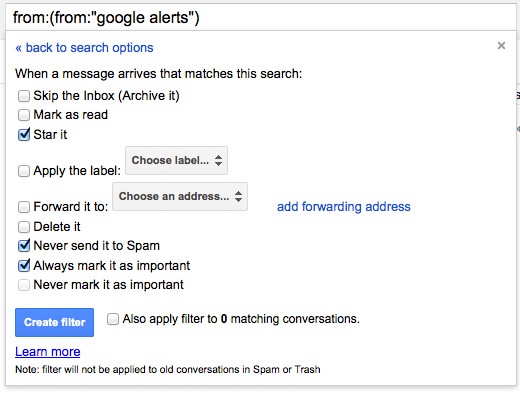


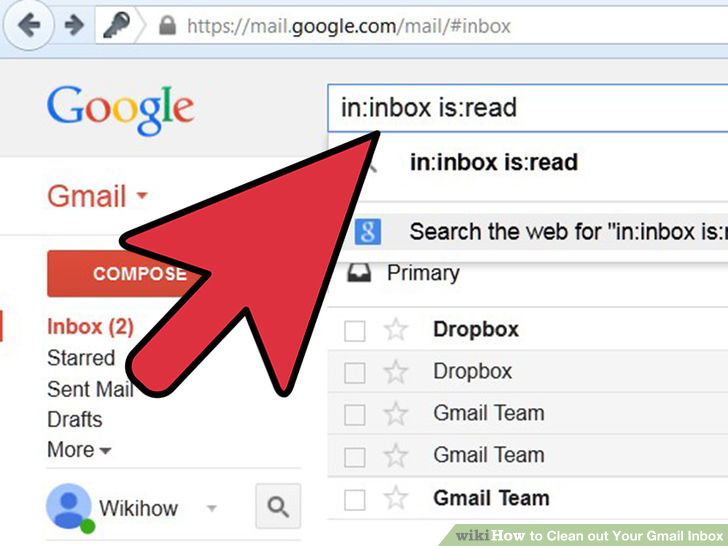
Recent Comments